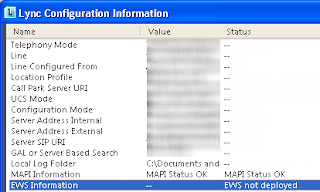How to set custom RDP Settings in Windows Server 2012

I can't find any place to set the Custom RDP Settings on my Windows Server 2012 Connection Broker. I also looked in the wrong place, because the settings are "only" set via PowerShell and I look in the GUI. Open PowerShell with admin rights Import the remote desktop service module -> Import-Module RemoteDesktopService Type the following command: Set-RDSessionCollectionConfiguration -CollectionName XXXX -CustomRdpProperty "authentication level:i:0 pre-authentication server address:s:https://XXXX.XXXX.XXX/rdweb require pre-authentication:i:1" The example is for the configuration of RDS in connection with TMG. Conclusion : Not in the GUI but in PowerShell! :-)